|
You can yourself add a note to a file to transmit an information or keep a track of an information.
The addition of a note can be done from two different pages in Assyst Real Estate, either from the File tab or from the Notes tab.
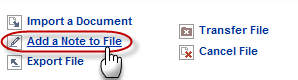
Method 1:
| 1. | Select a file in your list of files. |
| 2. | Make sure the File tab is selected. |
| 3. | Click the Add a Note to File link. This will open the Add a Note dialog box. |
| 4. | Enter the subject of your note in the Subject field. |
| 5. | Enter the text of your note in the Note box. |
| 6. | Click the Save button to save your new note and close the Add a Note dialog box. The new note is added to the file. It is marked as "Not Read". |
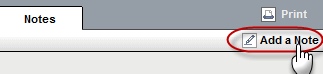
Method 2:
| 1. | Select a file in your list of files. |
| 2. | Click the Notes tab. This will display the list of notes for this file. |
| 3. | Click the Add a Note link on the top right side of the note page. This will open the Add a Note dialog box. |
| 4. | Enter the subject of your note in the Subject field. |
| 5. | Enter the text of your note in the Note box. |
| 6. | Click the Save button to save your new note and close the Add a Note dialog box. The new note is added to the file. It is marked as "Not Read". |
 Click the Cancel button in the Add a Note dialog box if you want to cancel the creation of the note. Click the Cancel button in the Add a Note dialog box if you want to cancel the creation of the note.
 When a note is created, either by you or by the system, a copy of the note content is automatically sent to the e-mail address defined in the Office E-mail field of the My Profile page.For more details on your profile, refer to the Managing Your Profile section. When a note is created, either by you or by the system, a copy of the note content is automatically sent to the e-mail address defined in the Office E-mail field of the My Profile page.For more details on your profile, refer to the Managing Your Profile section.
| 




