|
Notes are all accessible from the Notes tab. You can consult them at any time.
If a file includes a new note that is not read, it is identified with a different blue color in the list of your files and has the  symbol displayed to its right side. The financial institution that includes in its list files with notes that are not read have also the symbol displayed to its right side. The financial institution that includes in its list files with notes that are not read have also the  symbol displayed to their right side. symbol displayed to their right side.
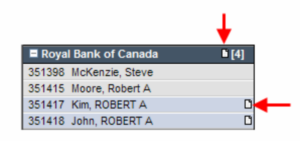
| 1. | Select a file in your list of files. |
| 2. | Click the Notes tab. This will display the list of notes for this file. All notes are displayed with their subject. The detail of each note is not displayed automatically. |
| 3. | Click to select a note and display and expand its text. Repeat the process for all the notes you want to consult. The text of every note is displayed in a yellow border box. |
| 4. | Click again a note to hide its text. Only the subject is displayed again. |
 You can click in the list of your current files to select another file and keep the Notes tab active. The notes for the every file selected file are then displayed. You can click in the list of your current files to select another file and keep the Notes tab active. The notes for the every file selected file are then displayed.
| 




