|
The section named Legal Description, available in the Additional Information tab, allows you to enter information about the legal description required in the mortgage file and discharge file. The legal description identification is automatically completed (Registration Division section). You must ensure the information is valid and modify the data if required. This information will be used when generating documents related to mortgage and also when generating documents related to Discharge Solution.
The section Legal Description contains fields and drop-down menus that allow you to enter and search for information about Cadastral description and Land registration.
 When the Lender provide the information about the Cadastre and Lot, this information will be automatically populated and displayed in the Lender Cadastral Description section. You can change this information when required, using the fields of the Lot(s) section. When the Lender provide the information about the Cadastre and Lot, this information will be automatically populated and displayed in the Lender Cadastral Description section. You can change this information when required, using the fields of the Lot(s) section.
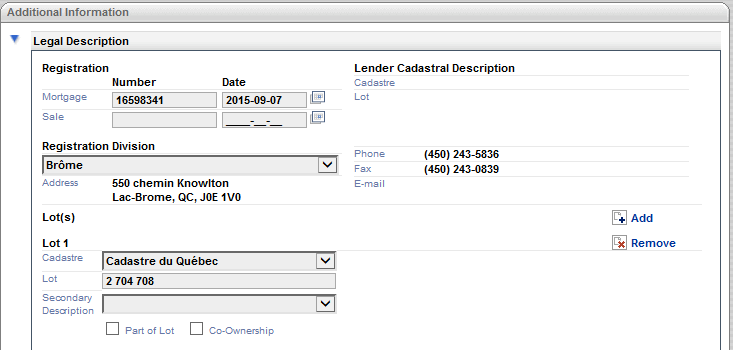
| 1. | Check the box Part of Lot. |
| 2. | The text box Legal Description is displayed allowing you to enter the legal description of the part of Lot. |
| 3. | Click the Save button to save the information. |

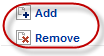
| ▪ | Click the Add button to add an additional lot. |
| ▪ | Click the Remove button to remove a lot from the section Legal Description. |
 You can add up to 9 additional lots. If a lot is already selected in the Previous Lender section, you will not delete it. You can add up to 9 additional lots. If a lot is already selected in the Previous Lender section, you will not delete it.
The table below provides a description of the main fields available in the Legal Description page. Some of the fields have to be completed in a logical order that is explained below.
|
Field
|
Description
|
|
Registration
|
Enter the registration number and date for the mortgage deed and deed of sale.
|
|
Registration Division
|
Select in the drop-down list the name of the registration division. This step has to be done first.
|
|
Cadastre
|
Select in the drop-down list the name of the cadastre. The content of the list depends on the registration division you have selected at the previous step in the Registration Division field. This is the second step you have to complete.
|
|
Secondary Description
|
Select in the drop-down list the name of the secondary description. The content of the list depends on the cadastre you have selected at the previous step in the Cadastre field. This is the third step you have to complete.
|
|
Lot
|
Enter the lot number. Do not use letters except if it is a part of the lot number. You can enter only one lot number per Lot field. You can define up to 9 lots per property.
|
|
Part of Lot
|
Check the box to indicate that it is a part of a lot. The text box Legal Description is displayed allows you to enter the Legal Description of the part of Lot.
|
|
Co-Ownership
Private Portion
|
If it is a co-ownership, check the Co-Ownership box then add the lot numbers for the private portions (Private Portion is automatically checked). The first lot represents the first private portion. You can have up to 3 private portions. The information will be added in the mortgage deed at the correct position during the merging process.
|
| 




