|
As soon as a document is generated, you can open it.

| 1. | Click the Documents tab. This will display the categories of documents available for the file. The categories having a  sign on their left side include generated documents. sign on their left side include generated documents. |
| 2. | Click the  sign to the left of a category name to display the generated documents belonging to this category. A list of documents is displayed. A sign to the left of a category name to display the generated documents belonging to this category. A list of documents is displayed. A  sign is then displayed to the left of the category name meaning the list is expanded. sign is then displayed to the left of the category name meaning the list is expanded. |
| 3. | Click the name of a document to select it. It is highlighted. The information about the document is displayed in the Document Details section (file name, version, language, creation date and author) |
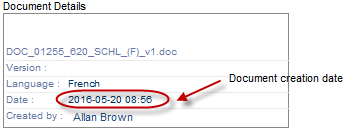
| 4. | Double-click the name of the document or click the Open link to the right of the list of documents. |
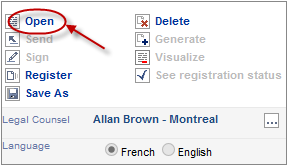
The file is opened. You can consult it and print it
| 5. | Close your document. You are back to the list of documents in Assyst Real Estate. |
|





