|
You manage the legal assistants with who you share your files and their access right in the Legal Assistants section of the File Sharing page in the My Profile window.
This section displays the names of the legal assistants who have requested a file sharing with you or who are already sharing files with you. It is up to you to define their access to your files.
| ➢ | To grant access rights to a legal assistant |
| 1. | Click the My Profile button in the top left section of the Assyst Real Estate main page.
This will display the My Profile window. |
| 2. | Click the File Sharing tab.
The list of legal assistants who share your files or who have requested to share your files is displayed. |
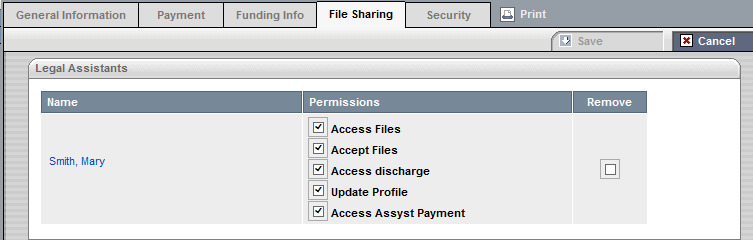
| 3. | Check the different boxes depending on the rights you want to grant to a specific legal assistant. |
| • | Check Access Files to grant access to all your files and to the right to modify them. |
| • | Check Accept Files to grant access to accept (or refuse) a new file in your name. |
| • | Check Access discharge to grant access to Discharge solution. |
| • | Check Update Profile to grant access to your profile and to modify it. |
| • | Check Access Assyst Payment to grant access to Assyst Payment solution. |
| 4. | Click Save to confirm your changes.
A dialog box File Sharing Change Summary is displayed to let you confirm your changes. |
| 5. | Click Accept to confirm your changes. |
The dialog box is closed and the new access right in displayed in the File Sharing tab of My Profile page.
A mail is automatically sent to the legal assistant informing him that you have granted him access to your files.
 A maximum of 50 legal assistants can be associated to your profile. A maximum of 50 legal assistants can be associated to your profile.
| 




