|
You manage the other legal counsels with who you share your files and their access right in the Legal Counsels section of the File Sharing page.
This section displays the names of the legal counsels with who you are already sharing files with you. It is up to you to define their access to your files.
| ➢ | To grant access rights to a legal counsel |
| 1. | Click the My Profile button in the top left section of the Assyst Real Estate main page.
This will display the My Profile window. |
| 2. | Click the Legal Counsels tab.
The list of legal counsels who share your files is displayed. |
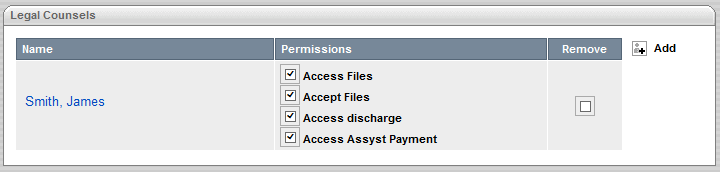
| 3. | Click the Add link to add a new legal counsel. The Legal Counsel Search dialog box is displayed. |
| 4. | Complete the criteria for your search by selecting the Province and the City (if desired) and by entering the first 2 letters of the Name of the legal counsel you are looking for. |
| 5. | Click the Search button to perform the search. A message is displayed if no record matches your criteria. |
 If the name of the lawyer/notary you are looking for is not listed, please contact the TELUS Service Desk. If the name of the lawyer/notary you are looking for is not listed, please contact the TELUS Service Desk.
The results of the search are displayed in a list.
| 6. | Select the name of the legal counsel you are looking for. |
| 7. | Use the scroll bar to move up and down in the list. |
The Legal Counsel Search dialog box is closed and the name you selected is automatically added to the list of legal counsels in the Legal Counsels section of My Profile page.
| 8. | Check the different boxes depending on the rights you want to grant to the legal counsel. |
| • | Check Access Files to grant access to all your files and to the right to modify them. |
| • | Check Accept Files to grant access to accept (or refuse) a new file in your name. |
| • | Check Access discharge to grant access to Discharge solution. |
| • | Check Access Assyst Payment to grant access to Assyst Payment solution. |
| 9. | Click Save to confirm your changes.
A dialog box File Sharing Change Summary is displayed to let you confirm your changes. |
| 10. | Click Accept to confirm your changes. |
The dialog box is closed and the new access right in displayed in the File Sharing tab of My Profile page.
A mail is automatically sent to the legal counsel informing him that you have granted him access to your files.
 A maximum of 50 legal counsels can be associated to your profile. A maximum of 50 legal counsels can be associated to your profile.
| 




