|
In the file acceptance process, after accepting the Assyst Real Estate Service Agreement, the next step consists in accepting the inherent charges and the corresponding invoice. A new window is displayed with the transaction payment confirmation. The invoice includes the file information (file number, name of the main borrower and property address) and the amount to be paid including taxes.
| ➢ | To accept a new file – Payment confirmation step |
| 1. | In the Accept a File window, verify the information about your credit card number and expiry date. |
If you update your credit card information at this stage, you can choose to keep this new information in your profile by clicking the Update my Profile check box.
Refer to the Managing Your Profile section for more details on your profile and on your payment information.
 If the data related to your credit card are erroneous, a message will be prompted. Make sure to enter the correct information. If the data related to your credit card are erroneous, a message will be prompted. Make sure to enter the correct information.
| 2. | Click the Confirm button to confirm that you accept the transaction and the payment. |
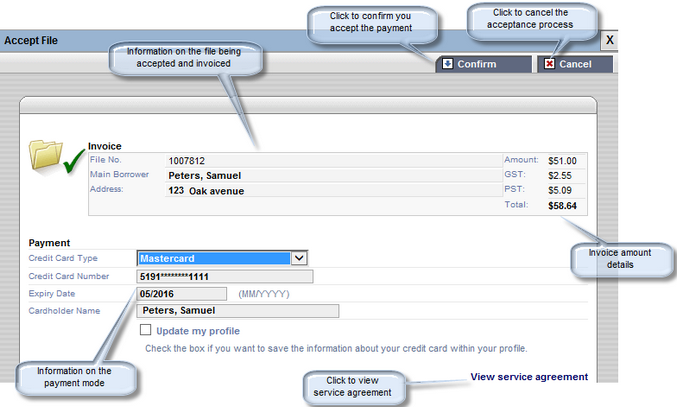
| 3. | As soon as you confirm the transaction, the window is closed and you move to the next step. |
 If an error occurred during the payment process, a message will be prompted and the payment will be cancelled. In this case, you will not be able to start working with the file and you will have to repeat the acceptance process from the beginning. If an error occurred during the payment process, a message will be prompted and the payment will be cancelled. In this case, you will not be able to start working with the file and you will have to repeat the acceptance process from the beginning.
 Any time, if you want to view the Service Agreement for the use of the Real Estate Platform you may click the View service agreement button Any time, if you want to view the Service Agreement for the use of the Real Estate Platform you may click the View service agreement button
 You can click the Cancel button at any time if you want to cancel the process. You can click the Cancel button at any time if you want to cancel the process.
| 




